What is Unix?
 Unix is the name of an operating system used by most supercomputers and workstations today. This system was originally developed by AT&T and further expanded at Berkeley. Several versions exist today with the same basic core of commands. For instance, Solaris is a version of Unix developed by Sun Microsystems (the company that also developed Java), HP/UX is the name of the Unix version for Hewlett-Packard workstations, ULTRIX is the version used by Digital Equipment, Inc, and UNICOS runs on the Cray supercomputers.
Unix is the name of an operating system used by most supercomputers and workstations today. This system was originally developed by AT&T and further expanded at Berkeley. Several versions exist today with the same basic core of commands. For instance, Solaris is a version of Unix developed by Sun Microsystems (the company that also developed Java), HP/UX is the name of the Unix version for Hewlett-Packard workstations, ULTRIX is the version used by Digital Equipment, Inc, and UNICOS runs on the Cray supercomputers.
- Beginning Unix users are often overwhelmed by the number of commands they must learn quickly in order to perform simple tasks. To assist such users, this Web page contains a sampling of commonly-used Unix commands to allow you to perform some basic and necessary operations on most any Unix system.
- If you require more information about any of these (or other) Unix commands, then type man anyunixcommand where anyunixcommand is the command in question. The system should display the on-line documentation for the anyunixcommand. Don't become concerned if some of these commands do not make sense to you; they should become more meaningful as you become more experienced with the Unix environment.
- NOTE: Unix is a case-sensitive environment. Be sure not to use a capital letter in place of a lowercase letter; the results will not be what you expect.
Informative Commands
- These commands provide information about your login, environment, terminal, machine, and system. They also allow you to make some changes to these states. These are listed in alphabetic order, not in order of importance.
| date | to display the current date and time | |
|---|---|---|
| kill | to kill (or destroy) the process with a given pid (process identification number) as argument | |
| logout | to log out from the Unix system | |
| man | to get information on a Unix command; to look up the page in the online manual for that command | |
| man CC | shows the pages of the Unix manual referring to the C++ compiler (CC) on the screen. | |
| nslookup | to find the address of a given machine | |
| nslookup yourmach | returns the name and address of the machine yourmach, along with the name and address of its server. | |
| passwd | to change your current password | |
| printenv | to show the current environment setting | |
| ps | to list your current processes by their pid (process identification number) | |
| setenv | to change an environment setting | |
| setenv DISPLAY yourmach:0 | tells the Xserver that the Xterminal named yourmach is where any windows created are to be displayed. | |
| setenv PRINTER xxx | makes xxx be the default printer for any lpr or enscript commands. | |
| source | to reexecute a source shell script file | |
| source .login | re-executes your .login file (normally executed when you log in); useful after making changes to the .login file (removing the need to exit and re-login); | |
| time | to time the execution of a given command | |
| time anyunixcommand | executes anyunixcommand and returns the user, system, and total time taken for the execution | |
| who | to list the users currently logged in to given machine; to find out who is logged in | |
| whoami | to display login of user currently logged onto given terminal; to answer the question: "Who am I?" | |
File Manipulation:
- A basic understanding of the Unix file system is required. Unix allows files in your login directory (the directory you exist in when you successfully login to a Unix system); Unix also permits the creation of subdirectories to contain files.
- The Unix operating system uses a tree structure for storing files. The main root of this tree (for the whole machine or system) is named /. Your main (or home) directory can be addressed as ~ or ~yourloginname . The home directory of another user with login guy would be ~guy . The current directory (the one you are working in at the current time) is referred to by a single dot (.). The parent directory (the next one up the tree) is represented by two dots (..).
- Now suppose your loginname is stu and consider the following set of files:
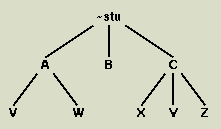
- In the above structure, the subdirectories existing under the login directory (~stu ) are shown; these subdirectories are named A, B, C, V, W, X, Y, and Z. Note that A, B, and C are subdirectories of ~stu . Also note that
- V and W are subdirectories of A;
- B has no subdirectories;
- subdirectory C has subdirectories X, Y, and Z.
- All file names in the following examples use capital letters, e.g., ABC. Lowercase letters and digits could have been used as well; for example, 9dec91 and afile are legal filenames. Remember that Unix distinguishes between upper and lower case; XYZ and xyz refer to different files.
| cd | to change directory | |
|---|---|---|
| cd ABC | moves to a subdirectory named ABC located below your current directory. | |
| cd .. | moves to the parent directory of your current directory. | |
| cd | moves to your home directory. | |
| cd ../ADIR | moves to a directory named ADIR located in the parent directory of your current directory. | |
| cp | to copy one file to another; copies the contents of the first file (or directory) to the second file (or directory), without changing the contents of the first file (or directory) | |
| cp ABC DEF | copies file ABC to (or on top of) a file named DEF. | |
| cp -i ABC ADIR/DEF | copies file ABC to (or on top of) a file named DEF in the directory ADIR. Requests approval for overwriting the file if the file ADIR/DEF already exists. (-i means interactive.) | |
| cp -r ADIR BDIR | copies the entire contents of the directory ADIR to a new (or on top of the old) directory BDIR. (-r means recursive.) | |
| expand | to expand the tab characters found in one file into spaces in a new file | |
| expand AFILE BFILE | copies the contents of AFILE into a new file called BFILE, changing all tab characters to spaces. | |
| ls | to display file information (to list subdirectory); lists only the file names of the files in the current subdirectory | |
| ls | lists all files in your current directory. | |
| ls -a | lists all files in your current directory, including any dot(.) files (e.g., .login). | |
| ls *.java | lists all files in your current directory that end with the characters '.java' (e.g., example1.java). | |
| ls -F | lists files in your current directory, putting a slash (/) after those that are directories and an asterisk (*) after those that are executables. | |
| ls -l | lists all files in your current directory, showing protection codes, date of creation (or most recent modification), and size. | |
| mkdir | to make a new subdirectory within (or below) the current directory | |
| mkdir BDIR | creates a new subdirectory named BDIR within the current working directory. | |
| mv | to rename (or move) a file; renames the first file (or directory) named to the name of the second; the first file (or directory) no longer exists | |
| mv -i ABC DEF | renames ABC to DEF; can also be thought of as moving the file ABC on top of file DEF. asking permission if the file DEF already exists. (-i for interactive.) | |
| pwd | to display full pathname of current working subdirectory; to provide the name of the subdirectory you are currently working in | |
| rm | to remove (delete) a file; once deleted, this file is unretrievable (unlike the Trash Bin facility on PCs and Macs) | |
| rm ABC DEF | deletes both ABC and DEF. | |
| rm -i ABC DEF | first asks you if you really want to delete these files; then deletes the ones for which you respond yes (y). (-i for interactive.) | |
| rmdir | to remove (delete) a subdirectory; the subdirectory cannot contain any files; you need to rm (delete or purge) them first | |
| rmdir MNO | deletes the empty subdirectory named MNO. | |
Java Programming Language Commands (for JDK):
These commands help you to compile and execute programs and applets in Java using the Java Development Kit (JDK).| javac | to compile a Java program | |
|---|---|---|
| javac -g acprog.java | compiles with debugger information (-g) the Java program named acprog.java into the Unicode (bytecode) file named acprog.class. | |
| java | to interpret and execute a compiled Java program | |
| javac aprog | interprets and runs the Java bytecode file named aprog.class. Notice that the '.class' extension is assumed by the javac command. | |
| jdb | to debug a Java program | |
| dbx aprog | runs the Java bytecode file named aprog.class that was compiled with a -g option in a debugging environment. Again the '.class' extension is assumed by the jdb command. | |
| appletviewer | to run a Java applet | |
| appletviewer anapplet.html | executes an applet that is called from an URL (or HTML file) named anapplet.html. | |
Other Language Commands:
These commands help you to compile and debug programs in other programming languages.| cc | to compile a C program | |
|---|---|---|
| cc -O acprog.c -o acprog -lm | compiles with optimization (-O) the C program named acprog.c into the executable file named acprog, allowing the compilation to access the math library (-lm). | |
| CC | to compile a C++ program | |
| CC -O acprog.C -o acprog -lm | compiles with optimization (-O) the C++ program named acprog.C into the executable file named acprog, allowing the compilation to access the math library (-lm). | |
| dbx | to debug a program | |
| dbx aprog | runs the executable program named aprog that was compiled with a -g option in a debugging environment. | |
| lint | to check the syntax of a C program | |
| f77 | to compile a Fortran program | |
| f77 -c fprog.f ftn1.f ftn2.f | compiles, without generating an executable file (-c), the Fortran program named fprog.f with the additional Fortran modules, ftn1.f and ftn2.f. | |
| f77 -g -o debug anfprog.f | compiles the Fortran program called anfprog.f with a symbol table (-g) so that the executable file named debug can be used with the dbx command. | |
Displaying and Printing Files:
These commands allow you to see the contents of a file.| cat | to display a text file or to concatenate files | |
|---|---|---|
| cat file1 | displays contents of file1 on the screen (or window) without any screen breaks. | |
| cat file1 file2 | displays contents of file1 followed by file2 on the screen (or window) without any screen breaks. | |
| cat file1 file2 > file3 | creates file3 containing file1 followed by file2. | |
| diff | to show the differences between two files | |
| diff ABC DEF | displays any lines in ABC or DEF that differ from each other. | |
| enscript | to print a file with filename, date, and page number | |
| enscript -Pxxx -2rG ABC | prints out the contents of file ABC on the printer named xxx with two columns per page (-2), rotated 90 degrees (-r) so that it appears in a landscape format, with a gaudy heading (-G) as a shaded bar across the top that provides the filename (ABC), the creation date of that file, and the page number. | |
| lpr | to print a file | |
| lpr -Pxxx ABC DEF | prints out the contents of the file ABC followed by the contents of the file DEF on printer xxx. | |
| more | to display a file, screen by screen; to list the contents of a file to the terminal screen (or window) | |
| more ABC DEF | displays the two files ABC and DEF sequentially on the screen. Hitting the space bar moves down one screen; the return key moves down one line. | |
| pr | to paginate a file before printing it (to pretty it) | |
| pr ABC DEF | breaks the contents of the files ABC and DEF into pages, puts a heading on the top of each file with the name of the file, the date and time, and a page number. The two files are numbered independently. The result goes to the screen. | |
| pr ABC | lpr -Pxxx | paginates the file ABC and sends the resultant file to be printed on xxx. This is an example of a Unix command that uses a pipe) (`|'); that is, the standard output of the first part of the command (before the pipe `|') is piped to (is treated as the standard input for) the second part. | |
| spell | to perform a spelling check on a file; to list words found in the file that are not in the Unix spelling dictionary; Note: often lists words that are hyphenated (split across two lines) | |
- For further information, see the following Unix tutorials:
- Introduction to Unix from Maui High Performance Computing Center
- Unix tutorial from England
- Unix tutorial from UC Davis
- Unix tutorial from BYU
- Unix tutorial from Cal Tech
- Unix tutorial from Idaho State University


Post a Comment